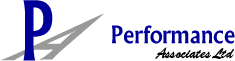Appraisal Smart Admin Tutorial (cont...)
 2. User Admin Tab CREATE NEW USER
All employees in the organisation need to be entered as users onto Appraisal Smart to enable them to access the system.
The "Create New User" page is self-explanatory, except for the following fields that may need some additional explanation:
Login ID: This should preferably be the employee's business email address to ensure that the Login ID remains unique to this person. An Administrator must enter this for employees first before they can log into the system.
Password: While initially selected by an Administrator as well to allow the first login by the user, users may change their passwords at any time later (by clicking the "edit" link on the Appraisee Homepage, that will take them to their own User Files). We suggest that you use the employee's email address here as well for them to access the system the first time. Once logged in for the first time, they can change the password to anything else and as frequently as they wish. So your first instruction to them need to be something as follows:
"Go to the Appraisal Smart website by clicking on the following link: https://www.appraisal-smart.com. Then click on the Client Login tab top right, and log into the system by using your email address for both the User ID and Password. You can then change your password in your own User File that will open when you click on "edit" on your Appraisee Homepage. However, keep your email address as your User ID. If you ever forget your password, just contact your Appraisal Smart System Administrator to let you know what it is. You can change your password as often as you like, but you should do so at least once per year. While you have your User File open, add to or change its contents as necessary - now, as well as in future as your details change. Your Line Manager and System Administrator will assist you in keeping your User File current and accurate." Appraisal Smart Privileges Appraisor: Tick this box if this user has staff members to appraise (normally all managers and supervisors with staff reporting to them). Divisional Admin: Divisional System Administrators (Divadmins) need to be appointed if the organisation is quite big and where the communication with users will be too much to handle by one person (the Corpadmin). There can be any number of Divadmins. Divadmins assist the Corpadmin with system administration such as setting up and editing User Files and answering user queries (from their allocated units). You will notice that there is a hotlink "Contact Administrator" at the bottom left of each page of the system. This link opens a non-editable User File of the appointed Divadmin, containing all their contact details. A Divadmin may be allocated any number of top level units in System Admin, Unit Admin (to "look after"). In Unit Administration, click on "edit" next to each top level unit, and select a Divadmin from the dropdown list for this unit. When saved, this person's name will show in the organisation structure on this page. Remember to re-allocate Divadmins when they are absent from work. This field can be left blank if there will be no Divadmins in the organisation, as all the units will then automatically link through to the Corpadmin. Divadmins are typically HR staff given different divisions, regions or branches to assist with Appraisal Smart implementation and administration (but the role can obviously be filled by anybody else suitable). Divadmins "report" to the Corpadmin regarding the system. They may also need to act as Corpadmins from time to time when the Corpadmin is away from the office. Tick the Corporate Admin box of those Divadmins who may also have to act as Corpadmin at some point in future. Corporate Admin: Tick this box of those users who will need to act as Corpadmins now or at some point future. There can only be one Corpadmin at any one time for the entire organisation, selected from the dropdown list in System Settings. Corpadmins can see the details of all units in the organisation, while Divadmins can only see the details of those units allocated to them in UNIT Admin. Status Active: User records become invisible when box "unticked". Untick this box for those staff who have left the organisation. Their records will remain in the system though, should you wish to view it again at some later point. In such a case, just tick this box again in their User Files, and their records will become visible again. Blocked: The user cannot log into the system when this box is ticked. There may be a number of reasons why you would like to do this, such as, e.g. when an employee is suspended from work. Have a carefully considered HR Policy on the blocking of users in this way. BROWSE USERS This page contains a list of all the users uploaded onto the system. It provides the crucial information of users for Admins (Corp & Div) to check for accuracy. Clicking on names opens non-editable User Files. Clicking on "edit" opens a user's editable User File. Clicking on any column heading ranks the items below in alternating ascending and descending lists (alphabetically and numerically). Use the filter to affect various combinations of searches. MANAGE TEAMS This is a useful functionality to move appraisees between appraisors when necessary, such as with transfers. Divadmins can only move people within their allocated units, while the Corpadmin can move anybody anywhere. Follow the instructions provided.
Download Appraisal Smart PDF Brochure
|